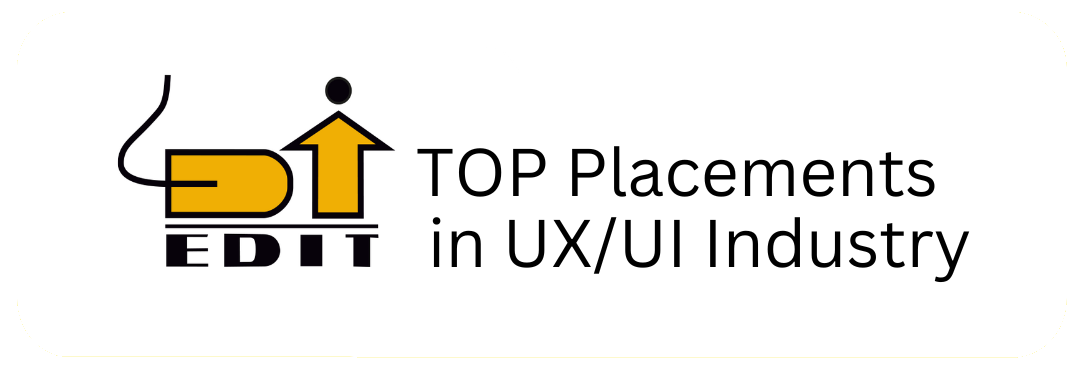Mastering UI/UX Design with Sketch: A Comprehensive Tutorial for Designers

Introduction:
Mastering UI UX Design with Sketch In the world of User Interface (UI) and User Experience (UX) design, tools play a pivotal role in bringing creativity to life. Among the plethora of design software available, UI UX Design with Sketch stands out as a powerhouse for UI/UX designers, offering a seamless workflow and robust features tailored specifically for digital design. At EDIT Institute, we understand the significance of mastering Sketch for creating captivating user experiences. In this tutorial, we’ll guide you through a step-by-step journey to harness the full potential of UI UX Design with Sketch.
Why UI UX Design with Sketch?
Sketch has gained immense popularity among designers for several compelling reasons:
1. Intuitive Interface: UI UX Design with Sketch boasts a clean and intuitive interface, making it easy for beginners to grasp essential design concepts.
2. Vector-based Design: With its vector-based approach, Sketch ensures scalability and flexibility, allowing designers to create high-quality designs for various screen sizes.
3. Extensive Plugin Ecosystem: Sketch’s extensive plugin ecosystem enables designers to enhance their workflow, automate repetitive tasks, and integrate with other design tools seamlessly.
4. Collaboration Made Easy: Collaboration features in Sketch streamline the design process, facilitating seamless communication and feedback exchange among team members.
Step-by-Step Tutorial:
Now, let’s delve into a step-by-step tutorial to kickstart your journey with Sketch for UI/UX design:
1. Setting up the Artboard:
– Launch Sketch and create a new document.
– Choose the appropriate device template or set custom dimensions for your artboard.
– Consider the target platform and screen size while setting up the artboard.
2. Designing Elements:
– Utilize Sketch’s versatile shape tools to create various UI elements such as buttons, icons, and input fields.
– Leverage the powerful vector editing capabilities to refine shapes and achieve desired aesthetics.
– Maintain consistency by using symbols for recurring elements like navigation bars and buttons.
3. Typography and Text Styles:
– Define text styles to maintain consistency in typography throughout the design.
– Experiment with different fonts, sizes, and alignments to find the perfect balance between readability and aesthetics.
– Utilize Sketch’s text rendering features to preview how text will appear on different screen resolutions.
4. Adding Colors and Gradients:
– Create a cohesive color palette that aligns with the brand identity and enhances the overall user experience.
– Utilize Sketch’s color picker and gradient tools to apply colors and gradients seamlessly.
– Maintain accessibility by ensuring sufficient color contrast for text and interactive elements.
5. Prototyping and Interactivity:
– Utilize Sketch’s built-in prototyping features to create interactive prototypes and simulate user flows.
– Define clickable areas and transitions to mimic the user experience accurately.
– Gather feedback from stakeholders and iterate on the design based on user interactions.
6. Collaboration and Version Control:
– Leverage Sketch’s collaboration features or integrate with collaboration platforms like Abstract or Figma for seamless teamwork.
– Implement version control to track changes, revert to previous iterations, and ensure smooth collaboration among team members.
Conclusion:
Mastering UI UX Design with Sketch is indispensable for aspiring UI/UX designers looking to craft compelling digital experiences. By following this step-by-step tutorial and honing your skills through practice and experimentation, you’ll be well-equipped to unleash your creativity and bring innovative design concepts to life. At EDIT Institute, our comprehensive 4-month UI/UX Design Course empowers both fresher and experienced professionals to excel in the dynamic field of UI/UX design. Join us today and embark on a transformative journey towards becoming a proficient UI/UX designer!
FAQs (Frequently Asked Questions):
1. Is Sketch suitable for beginners in UI/UX design?
Sketch is known for its user-friendly interface, making it an excellent choice for beginners. With its intuitive tools and comprehensive documentation, aspiring designers can quickly grasp essential design concepts and start creating captivating interfaces.
2. Can I use Sketch for prototyping and interaction design?
Absolutely! UI UX Design with Sketch offers built-in prototyping features that allow designers to create interactive prototypes and simulate user interactions seamlessly. By defining clickable areas and transitions, designers can prototype user flows and gather valuable feedback from stakeholders.
3. Does Sketch support collaboration among team members?
Yes, UI UX Design with Sketch offers collaboration features that enable seamless teamwork among designers and stakeholders. Additionally, Sketch can be integrated with collaboration platforms like Abstract or Figma to facilitate real-time collaboration, version control, and feedback exchange.
4. Can Sketch designs be exported for development?
Indeed, Sketch provides various export options to streamline the handoff process between designers and developers. Designers can export assets in different formats (e.g., SVG, PNG, or PDF) and generate design specifications to communicate design details effectively to developers.